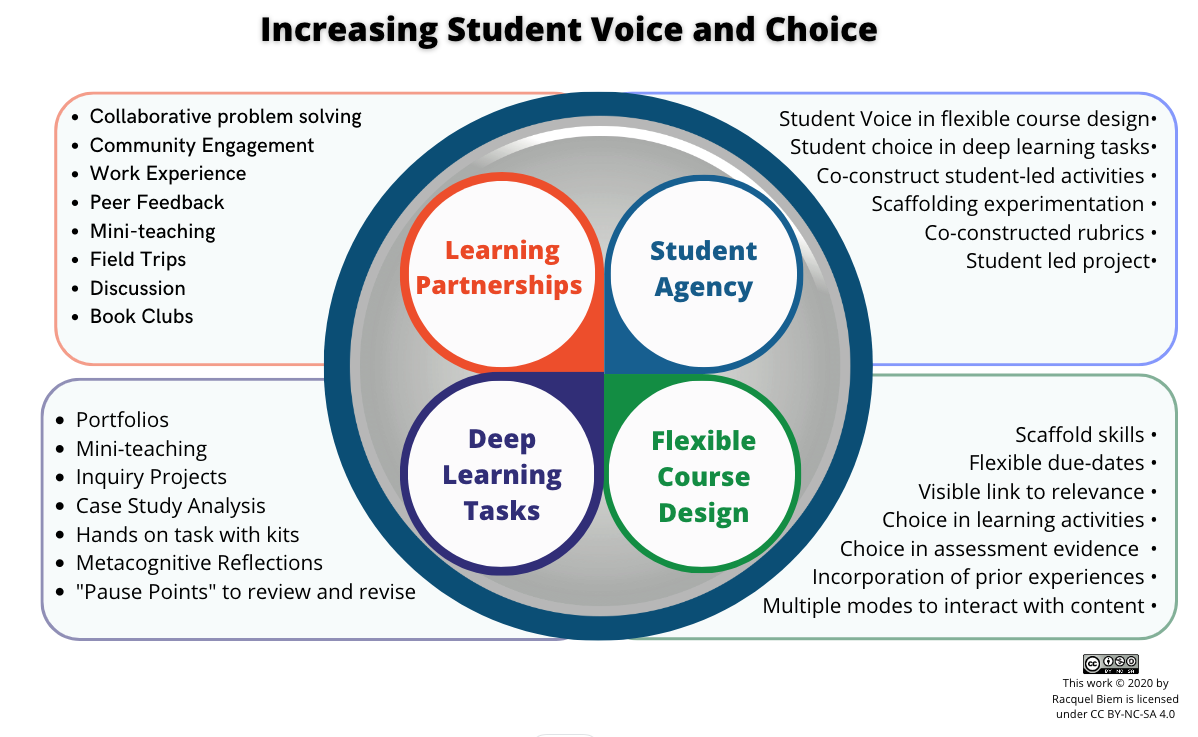The “What if…?”s of live Zoom sessions
While we do recommend designing your course for mostly asynchronous learning, and we definitely recommend being explicit and overt about netiquette from the start of the semester, we understand that some of your course will be conducted over live, synchronous video conferencing tools such as Zoom. So here are some basic ‘what-ifs’ we wanted to address.
What if a student refuses to mute themselves?
To start, tell students that you will have specific times during your live session where they will be able to speak and that they should wait to be prompted, or for other cues, to unmute themselves. Set the tone from the beginning of the course (check out our netiquette guide) that there are appropriate times to share and other times to not.
If this is repeatedly a concern, you can use the Security icon in the meetings controls to secure the meeting and minimize disruption during the meeting. The settings that are enabled from the security icon include locking the meeting, enabling the waiting room, removing participants and suspending participant activities.
What if a student posts inappropriate content or comments?
Set the tone from the beginning of the course (sounds familiar? Check out the netiquette guide again). Remind students of their academic identity and integrity from the get-go. If you are recording all your live-sessions to share with students later, remind students that the chat will also be recorded. This is usually a good deterrent.
However, if it does come to the point where a student is inappropriate, reach out to the student directly via email or phone after the live session. Kindly ask them, with open curiosity, to explain their actions. What is underneath their action? Is their purpose really to disturb or offend? Make sure to document the inappropriate actions and any further interactions you have with them. You can consider taking the matter to your academic head if you deem necessary.
If this is a recurring issue you can choose to control who participants can chat with or disable the private chat feature altogether.
What if a student tries to share their screen or is inappropriate on video?
Explain from the start of the term what your expectations are, and revisit these in the early weeks of the term to reinforce the message. When and why do you want students to be on camera? Ask students to consider the academic image they are showing with their background (sounds familiar? Check out the netiquette guide, one more time). If you require students to share their screen, remind them to close unnecessary windows and that all content displayed should align with copyright rules for higher education.
If a student tries to share their screen unasked, you, as the presenter, have the option to disable screen sharing. If you would like to make it so that participants can never share their screen you can change this under the advanced sharing options when you click the share screen icon in the meetings controls.
There is more technical information on dealing with disruptive participants, including screenshots and how-tos in the USask Knowledge Base.
There is policy and procedures related to disruptive behaviour and other forms of non-academic misconduct, and you should contact your academic head for advice.